

Real Time Markers
Set 3 waypoints and run your sample program you previously downloaded.

|
The marker's information, in correlation with the robot, updates in real time as the robot moves.  |
Did you know?
Dynamic Markers|
As the robot moves, the measurement markers will dynamically update. 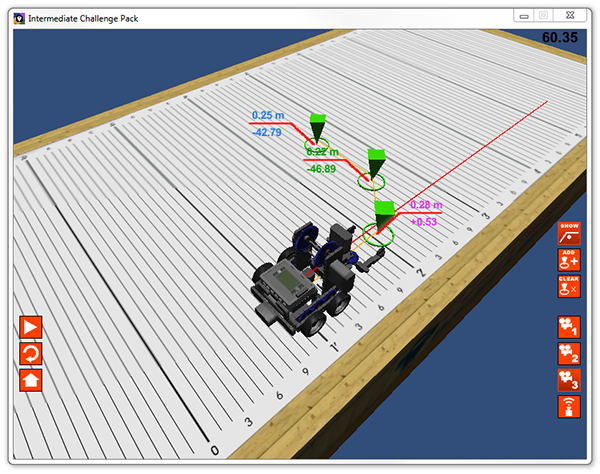 Once the robot reaches a measurement marker, it will disappear. |