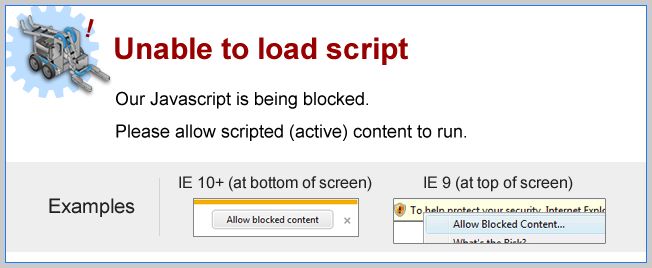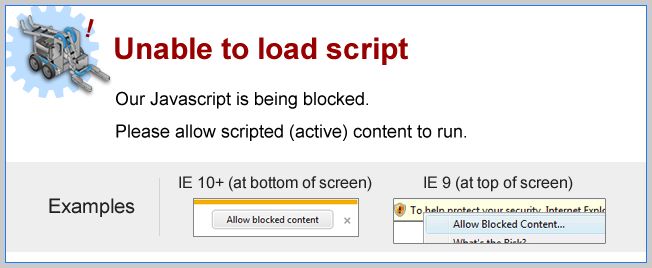Topics Covered
Measurement Toolkit
Lesson Links
- 1. True or False: The Measurement Toolkit allows you to get key distances and angles in the Robot Virtual Worlds..
-
- 2. Which set of 3 buttons allows you to control the Measurement Toolkit?
-
- 3. True or False: Pressing the Show button enables and disables the Measurement Toolkit.
-
- 4. How do you add a custom maker, or waypoint, in the virtual world?
-
- 5. How many makers, or waypoints, does the toolkit allow you to place?
-