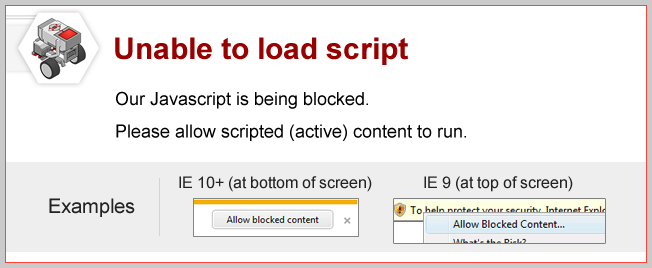
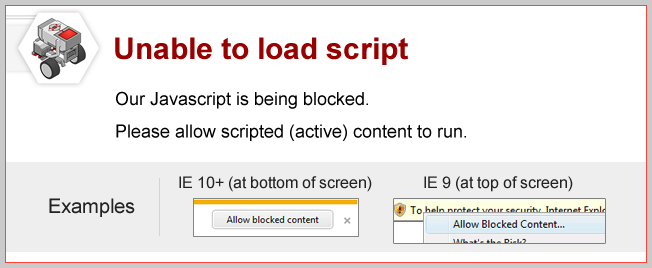
Topics Covered
Maximum Values
With the knowledge of navigating the EV3 Menu system,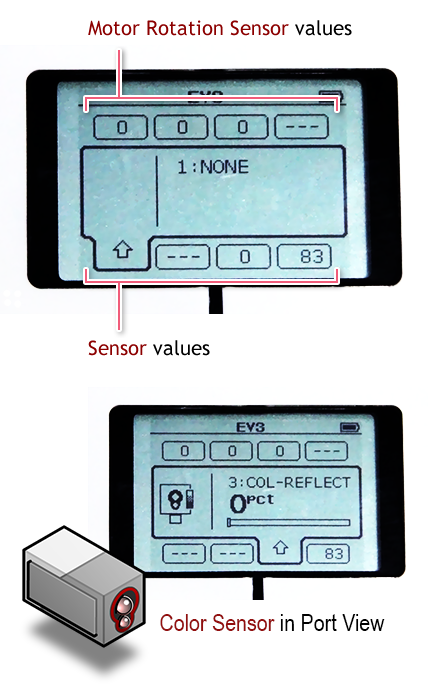
| When in the "Port View" of the EV3 Menu, the motors and sensors are all active, with real time information displayed. Try turning the wheel, placing the robot over dark and light surface and see the results! |
Did you know?
Motors and Sensor Modes |
In the "Port View" on the EV3 brick, you can investigate the value of a sensor in different modes. Select the device you want to use, then select a mode for the specific sensor or motor. |
|